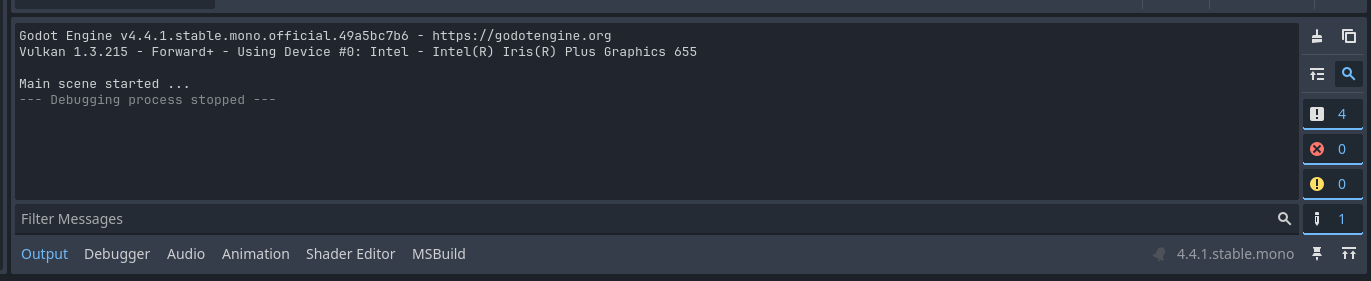Root node & first script
Configuring the root node
Now you know how to open the project in Godot, its time to do some coding so you get a basic understanding how to connect logic to your game in Godot.
We don't have anything to apply logic to yet however, so first we need to create a script file. The most common place to start a script is the root node. There is only one problem, our root node is a Node3D. If we want a game with some kind of user interface, we need a proper structure.
Node tree based system
If you're unfamiliar with Godot's Node based system, its basically like a hierarchical scene tree with items that can be combined together based on type. Each node has a type is represented by a different icon & can be given a proper name:
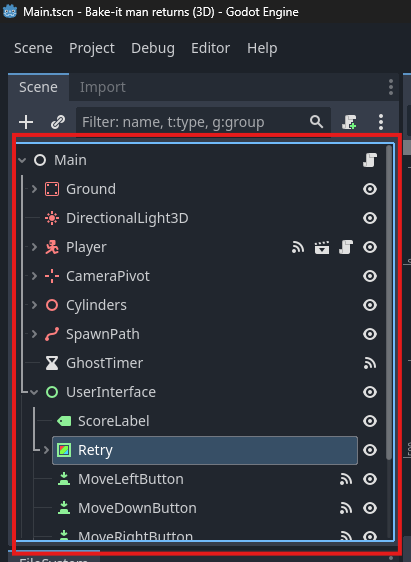
Right now however, there is a Node3D as our root node, so even though Godot allows non 3D nodes inside it, it will be awkward to have as root node. That is because a 3D node is supposed to work in 3D space & we don't want our user interface to move in 3D.
To change that right click on Node3D & click change type & choose Node.
Now the icon changed, but the node is still called Node3D. Click on it &
press [F2] (or [ENTER] in MacOS) on the keyboard to change its name to
Main.
Attaching logic to the root node
Now the root node is set up, its finally time to add some logic.
Right click on the Main & click Attach script:
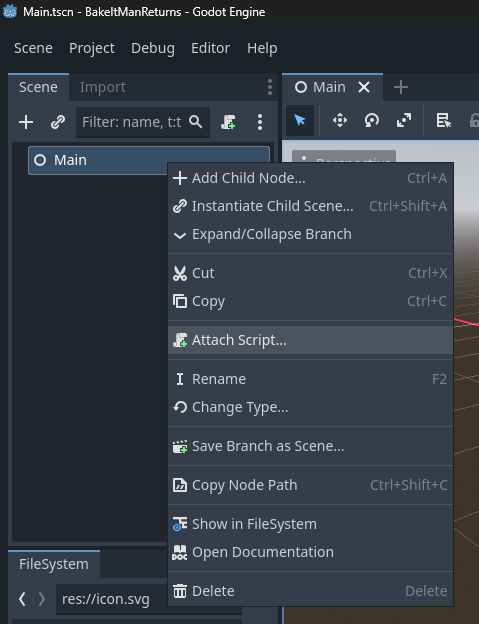
In the window that appears, fill in the following details & make sure C# is selected as language & that the template checkbox is also on:
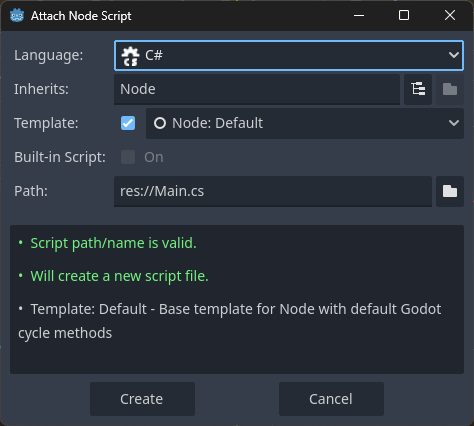
Then click Create to create the Main.cs script.
Godot will create an unsafed Main.cs & opens it in its own built in editor:
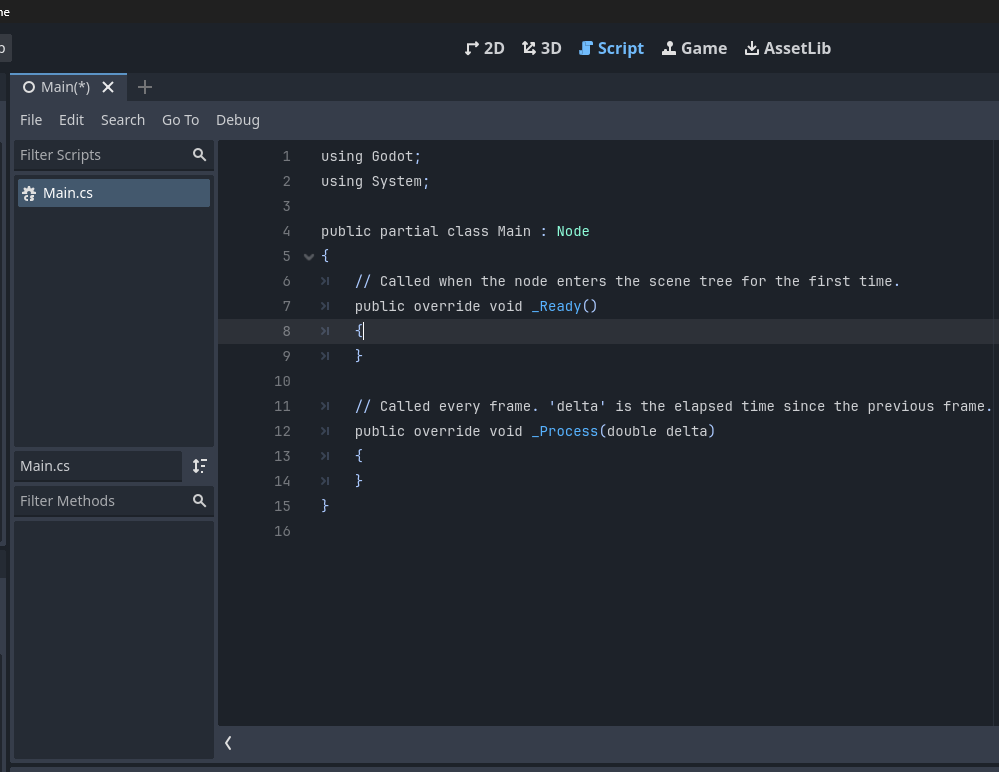
To start simple, we're just going to print a simple log message inside the
_Ready method. Don't worry right now about the details as we'll cover these
later. For now just update the _Ready method so it looks like this:
// Called when the node enters the scene tree for the first time.
public override void _Ready()
{
GD.
}
Don't worry about the odd code right now. This will be covered later.
For now save the script ([CTRL]+[S] or [CMD]+[S]) & press [F5]
(or [CMD]+[B] in MacOS) again. This will trigger Godot to show problems with
your source code in the problems tab as the code isn't yet completed:
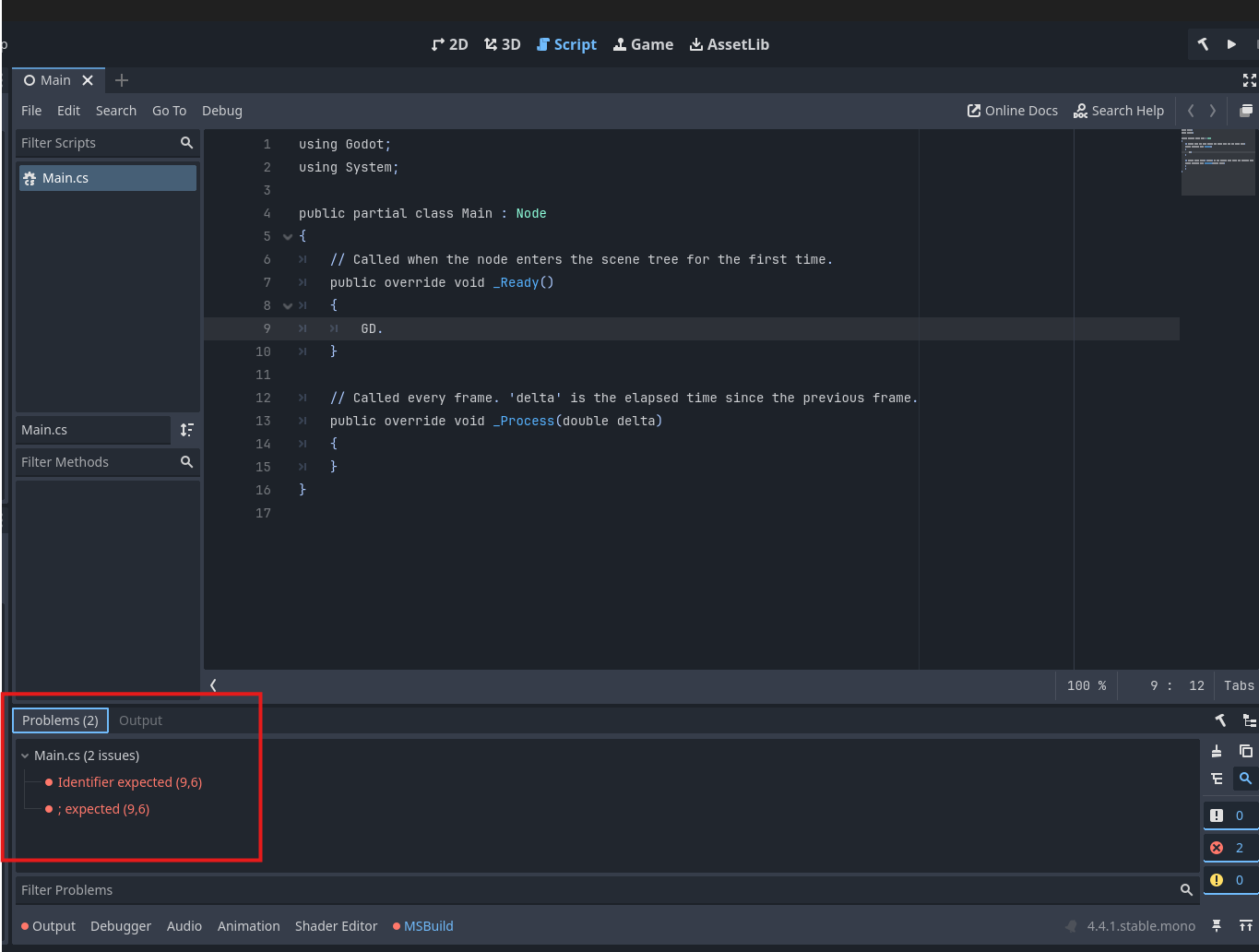
After we set up VSCode however, after you type GD. a list of options should
pop up hinting that you still need to type something:
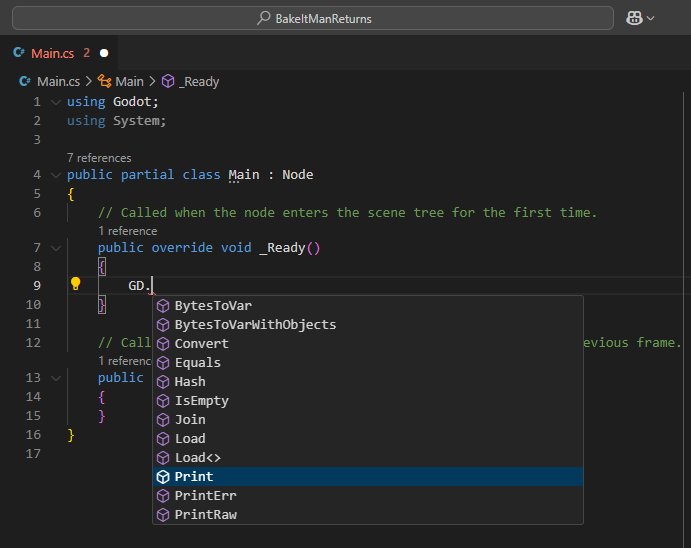
It will even give an explanation about GD which is Godot's global function class where you can find the most common functions that you need in a Godot game.
What we need now however is something simple so we know our C# logic is working. So change
into
and press [F5] (or [CMD]+[B] in MacOS) again.
This time something will appear in the output section of Godot instead: