Testing git in VSCode
Staging initial changes
Once your installation is complete:
- Restart your VSCode
- click on the icon in the left side bar that is shaped somewhat like a V
- Click on Initialize repository
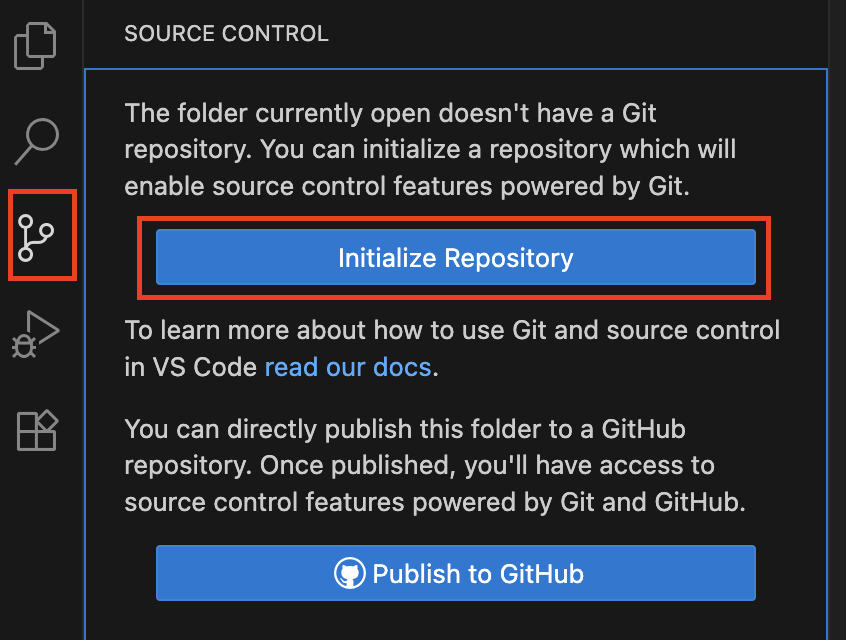
Once you do that, your sidebar will look something like this:
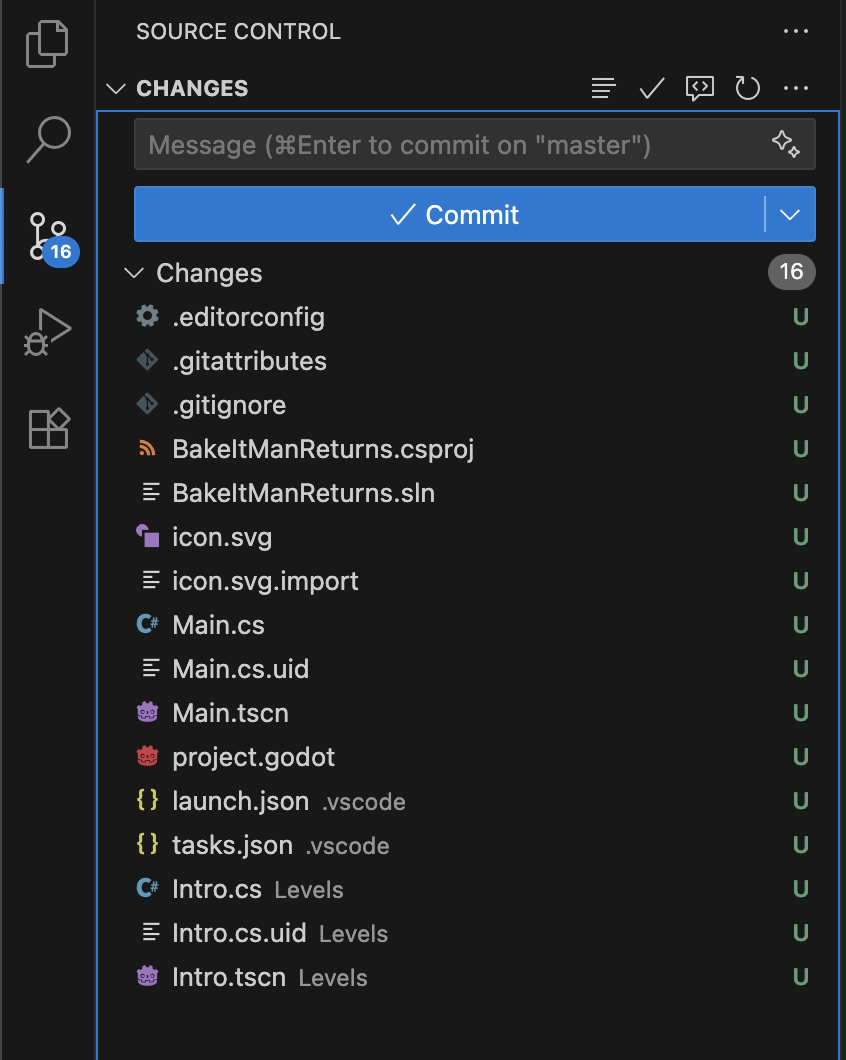
Now hover over the changes section right where it sums up the number of untracked files (e.g. 16). When you do that VSCode will show a couple of buttons including a plus button that says stage all changes when you hover over it:
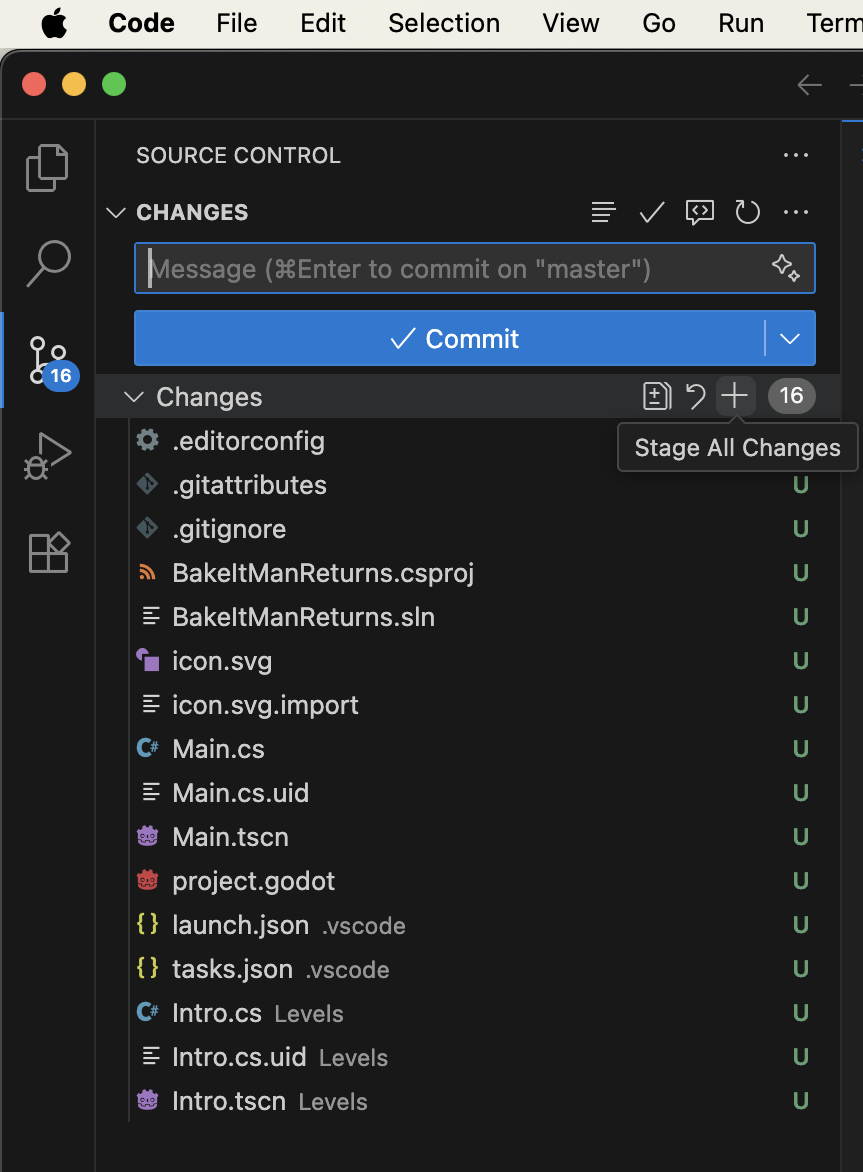
Click that plus button so everything gets staged.
Doing some minor improvements
Then go back to the file explorer & remove the following line from both
Levels/Intro.cs & Main.cs:
This line starts with // which is meant as a commentary rather than code that
executes. When we're coding however comments like this get outdated very fast
because almost every tool is built around code rather than the comments. What
need to be done instead of comments like this is writing readable code. Although
not very detailed, its already clear that _Ready only executes once in these
files.
We're not going to do the same for _Process however, since the name by itself
doesn't tell us anything about being processed every frame. Since this is a
method Godot is expecting we can't just change its name either. We can work
around this, but for now the easiest solution with the material covered until
now is to leave the comment.
But what is with all that ceremony?
If you followed the tutorial until now, you might be asking where all those
names like public, override & void come from. Wasn't this tutorial
supposed to cover those details? That's what we're going to discuss in the
next page. So hold your horses.
Comparing with staged changes
Since you made some edits after staging your files, VSCode will now show both "Staged Changes" and "Changes" sections in the Source Control sidebar.
- Staged Changes: What you already prepared for your next commit (your "save").
- Changes: New edits you made after staging.
To see exactly what you changed since staging:
- Look for the files listed under both sections.
- Click on a file in the "Changes" section.
- VSCode will show a side-by-side comparison:
- The left side shows the version you staged.
- The right side shows your latest edits.
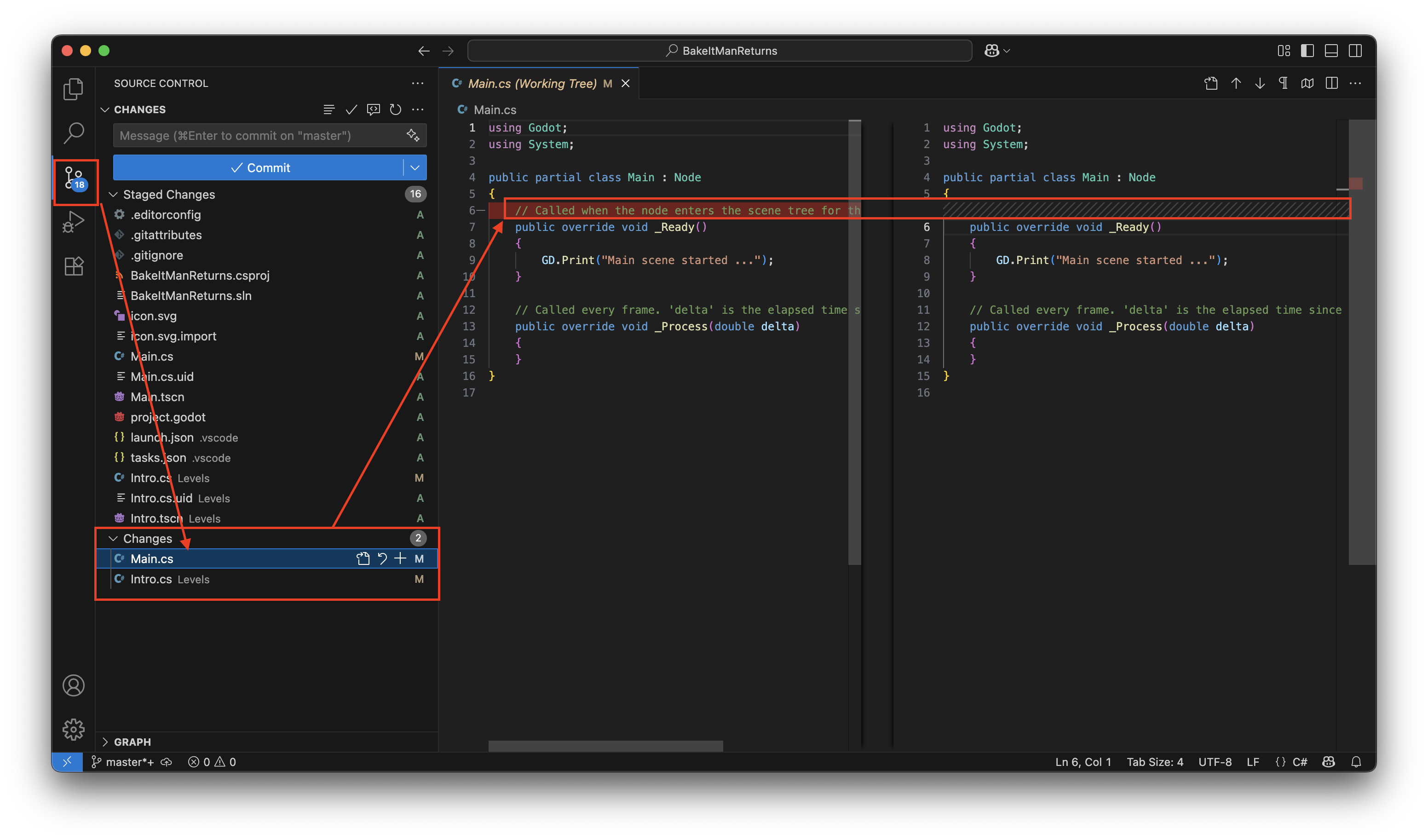
This lets you review what you changed after staging, so you can decide if you want to stage these new edits as well, or undo them if your improvement/polishing process didn't go as you expected.
Update & commit staged changes
This time, rather than just pressing "stage all changes":
- Stage all changes as explained earlier on this page.
- Enter a message like
Initial game setupin the message box. - Click
Commit
At this stage, VSCode may ask you to configure your user.name and user.email
for Git. This information is used to label your commits with your name and
email address.
To set these up, open the terminal panel at the bottom of VSCode
(Ctrl + `), and enter the following commands
(replace with your own name and email):
After you commit, VSCode will show a simple graph in the Source Control sidebar. Each dot in the graph represents a commit, and next to it you'll see the commit message you entered.
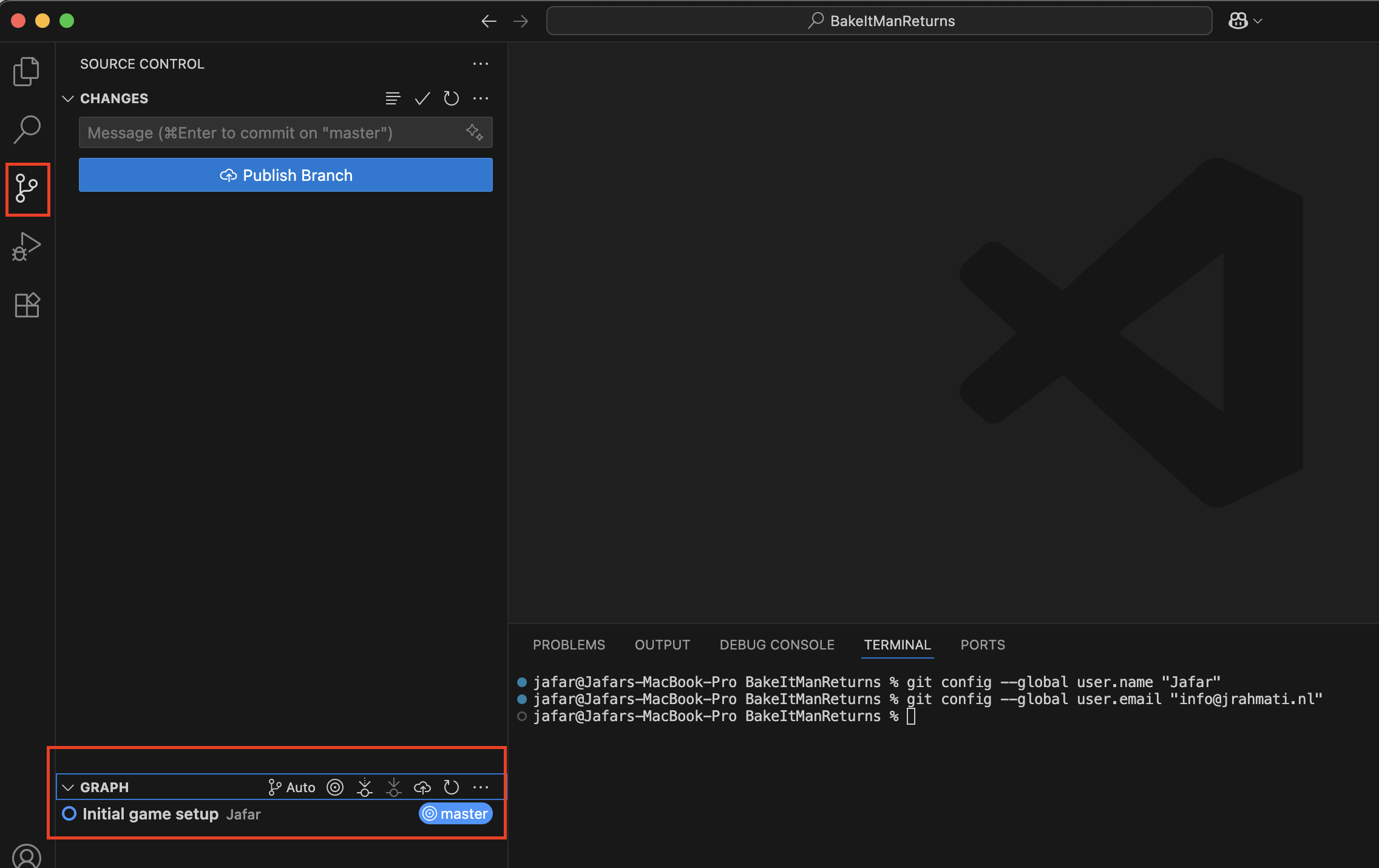
This graph helps you:
- Visualize the sequence of changes you’ve made.
- Quickly find specific steps in your project history by their commit messages.
- Track your progress as your project grows.
That's it for this part. In the next parts, we’ll start with some additional configuration to further simplify the workflow. After that, we’ll return to the intro scene and continue working toward the final game logic and setup, including some modeling steps along the way.